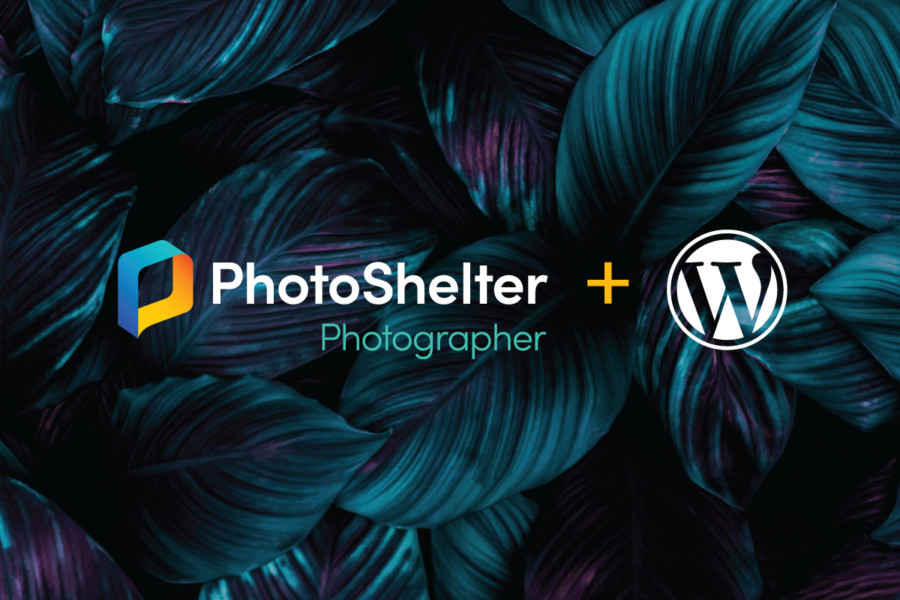
WordPress + PhotoShelter: Streamline Your Workflow
Photographers need to move quickly to get work done. Whether making new images, keeping clients happy, updating your website or writing a blog post to connect with your audience, you’ve got to move fast to make it all happen.
PhotoShelter helps streamline your photography workflow so you can take care of business quickly and professionally – and now, when you combine the power of PhotoShelter and WordPress, it’s easy to move even faster.
Introducing the PhotoShelter WordPress Integration – a new integration for PhotoShelter Standard and Pro members that lets you pull images from your PhotoShelter library straight into WordPress.
When you want to add an image to your WordPress blog or website, you won’t need to download it from PhotoShelter and upload it to WordPress. Now, you can browse, search and import files from PhotoShelter right into your WordPress media library, without ever leaving the back end of WordPress. Plus, you can easily resize files upon import to be optimized for web.
Get ready for a faster, more seamless workflow.
How it works
Once you set up the integration, you’ll be able to access PhotoShelter in two places from within WordPress: the Gutenberg page editor and the PhotoShelter tab.
Adding files via the Gutenberg page editor
The PhotoShelter WordPress Integration makes it easy to browse, search and import the perfect image when you’re building or editing a blog post or page.
In the Gutenberg page editor in WordPress, add a PhotoShelter content block. Once the block is added to your page, click “Open Library” to launch PhotoShelter within your WordPress window.
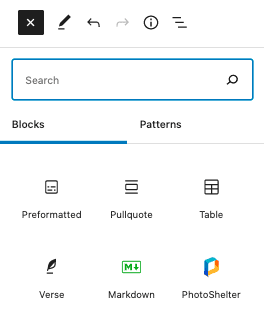
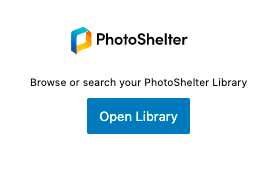
Browse your galleries and collections, or run a quick search to find what you need. When you select an image and preview the file, you can edit the file’s metadata right in the preview window to improve your blog/site’s SEO and accessibility. If you’d previously applied an IPTC caption/description to your image (whether in PhotoShelter or another application prior to uploading to PhotoShelter), WordPress will recognize that and pull that into the alt text field. All other metadata for your image will stay embedded in the file after import.
You can also select the file size you want to import. This lets you easily create web-ready versions of your images as you’re moving them into WordPress, which helps with page load speed and overall site performance.
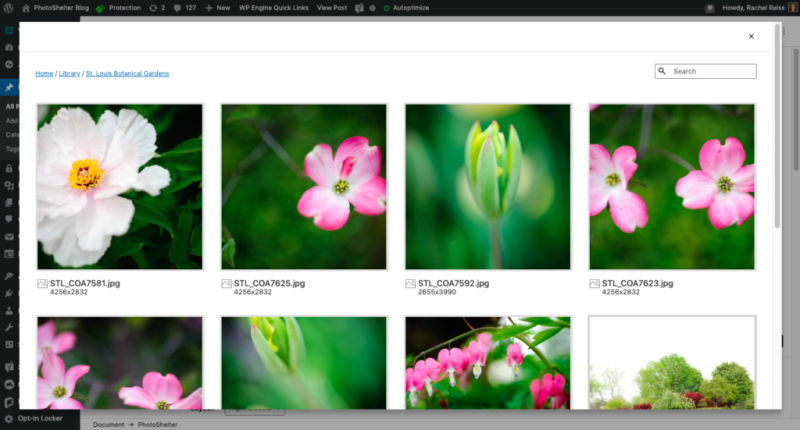
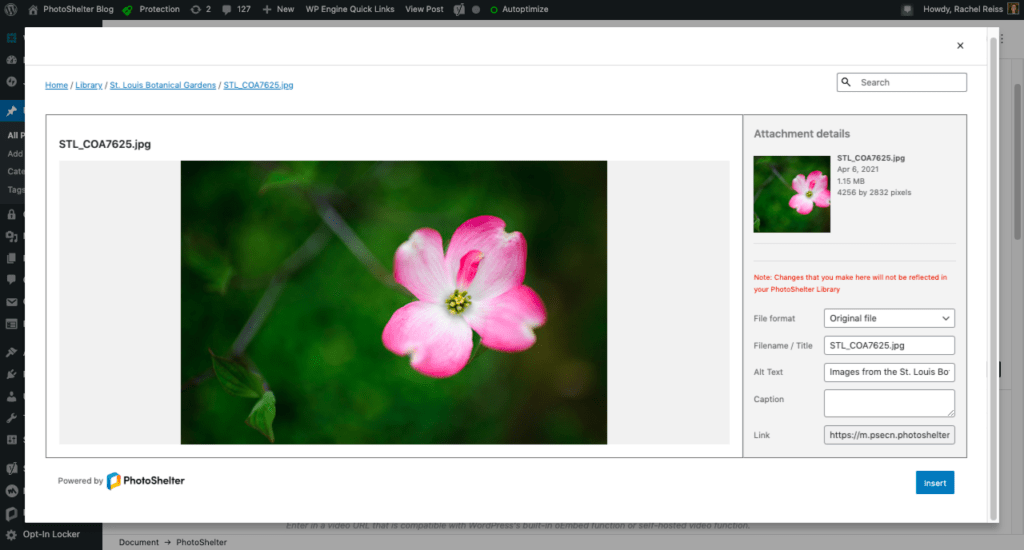
Once you add the image to your page, that image will then also exist in your WordPress media library so you can easily find it there if you need it for another blog post or want to use it on your WordPress website again in the future. Just keep in mind that any updates you make to the file in PhotoShelter will not be reflected in your WordPress media library post-import.
Adding files via the PhotoShelter Importer tab
If you want to import files from PhotoShelter to WordPress without adding them to a page right away, you can use the PhotoShelter Importer.
In the back end of WordPress, in the navigation menu on the left side of the page, you’ll see a new PhotoShelter tab (titled PS Importer). There, you can browse and search your PhotoShelter galleries and collections and import images directly into your WordPress media library. Now, you can find the file in WordPress, whether you need to use it today or at a later date.
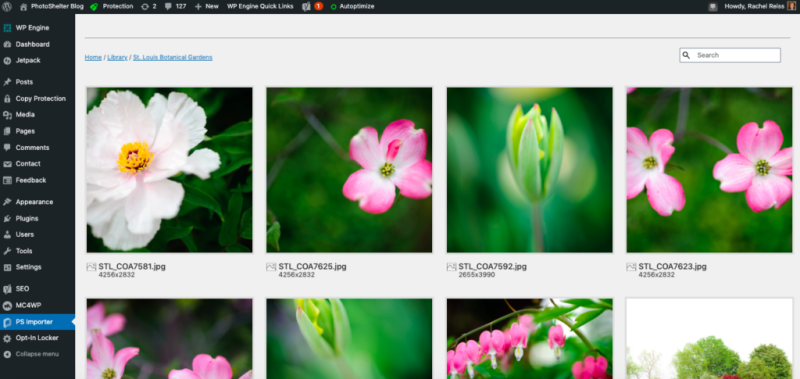
Ready to see it in action?
With the PhotoShelter WordPress Integration, your image library is at your fingertips. So get ready to write a new blog post or share new images on your website. However you use WordPress, now you can find and add the images you need in just a few clicks – all without ever leaving your WordPress back end.
Head to our Support Center to learn more about how to get started.
The PhotoShelter WordPress Integration is available for PhotoShelter Standard and Pro members. If you’re on a trial or Basic plan, you may upgrade to Standard or Pro to use the integration.
Not a PhotoShelter member? Get started today!
The PhotoShelter WordPress Integration replaces our previous WordPress embed plugin, which allowed PhotoShelter members to embed images from PhotoShelter directly into WordPress blog posts. However, the previous plugin may still be used to pull your blog feed into your PhotoShelter website. More on that here.
